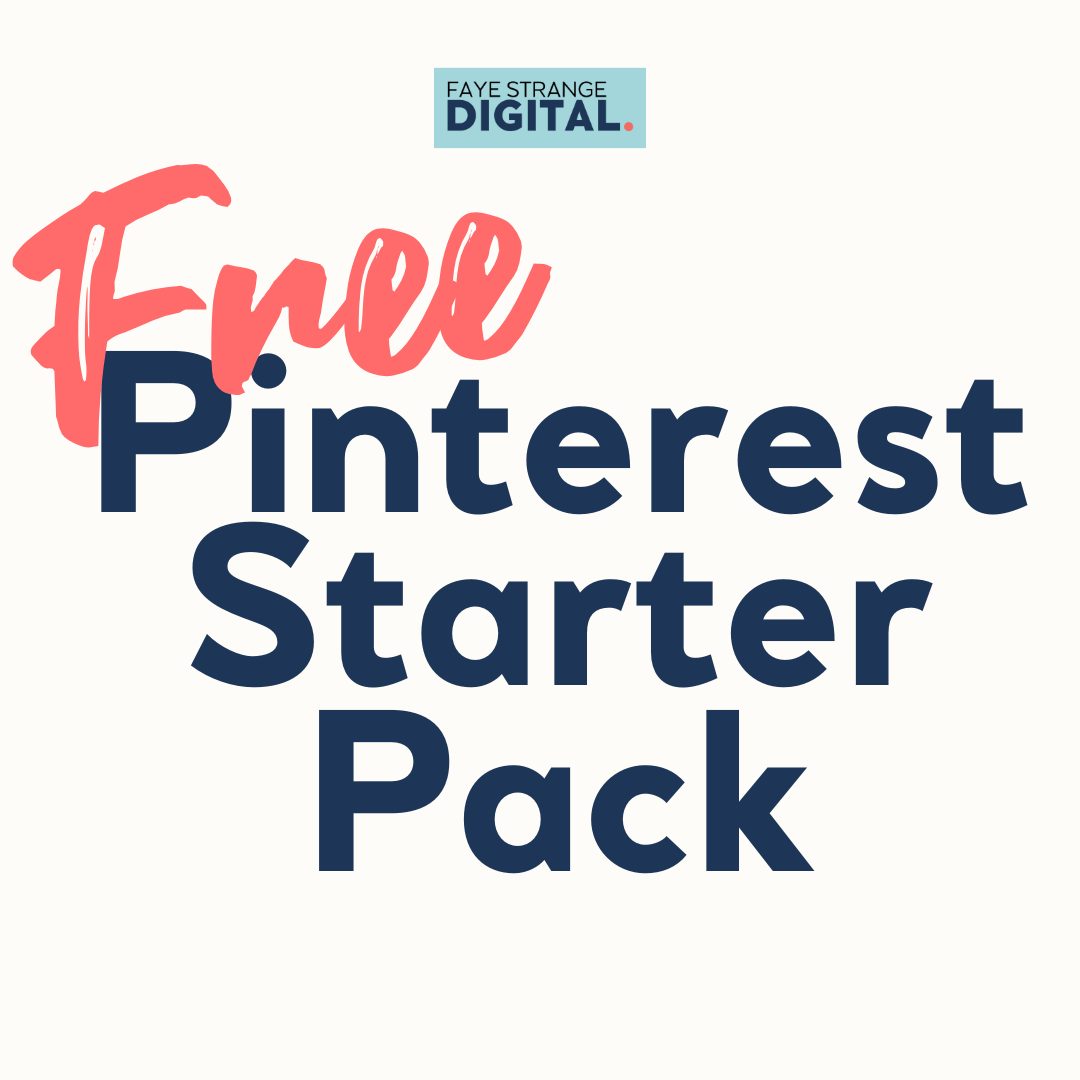How to Create Video Pins on Pinterest (Even If You’re Not Techy)
Some links on this site are affiliate links, meaning I may earn a small commission at no extra cost to you. I only recommend products I trust and use myself. Thank you for supporting my content!
Wondering how to create video pins on Pinterest without feeling overwhelmed by tech or editing tools? You’re not alone. Video content might sound intimidating, but in reality, creating video for Pinterest is simpler than you think! (Promise)
Whether you’re using Canva, stock video, or just a little animation, adding motion to your Pinterest pin strategy can increase visibility, clicks, and engagement.
In this post, I’ll walk you through a simple tutorial to help you get started with video pins for Pinterest, even if you’re starting with just static images.
Why Video Pins Matter on Pinterest
Pinterest is a visual search engine, and adding video content to your strategy helps you stand out in the feed. A well-made Pinterest video pin can grab attention more quickly than a static image, encouraging users to stop scrolling and engage with your post.
Pinterest has been pushing video pins on Pinterest for a while, and they tend to perform well when it comes to reach and engagement. If you’re focusing on Pinterest marketing, this is a great opportunity to test something new without a huge time investment.
What is a Video Pin?
A video pin is a pin that includes motion; this could be full video footage, short clips, or animated elements made in tools like Canva. Unlike a static Pinterest pin, a video draws the eye and automatically plays in the feed.
When you create video pins, you can use them to promote blog posts, products, tutorials, lead magnets, and more. You can even make video pins out of slides, text, and light animation so there's no need to appear on camera if you don’t want to.
How long can Video Pins be?
You can upload video pins that are between 4 seconds (minimum) and 15 minutes, but for best results, keep your video short and to the point. Most high-performing video pins on Pinterest are between 6 and 15 seconds.
Shorter clips tend to load faster and are more likely to hold someone’s attention, especially when viewed on the mobile app.
How to create a Video Pin on Pinterest
Here’s your step-by-step tutorial for making and uploading simple video pins, even if you’re not a tech whizz.
Step 1: Start with a simple animated Canva template
The easiest way to get started is to make video pins using Canva. Choose a Pinterest-sized template (1000x1500 pixels) with animation already included. You can add subtle movement like text that slides in or arrows that bounce. If you don’t want to animate it yourself, there are plenty of pre-made designs you can tweak.
Don’t want to film anything? Use stock video clips as a background for your pin. Just pick a video clip from Canva and overlay your message using bold text and clear calls to action.
Step 2: Focus on movement, not perfection
You don’t need a full production setup. A video cover that animates your key message is often enough to stop the scroll. The goal is to add simple movement that catches the eye, without overcomplicating your design.
Creating video pins should feel doable. Start with one or two basic animations and build from there.
Step 3: Best topics for beginner Video Pins
If you’re stuck on what to pin, here are some easy starting points:
A quick tutorial related to your niche
Behind-the-scenes clips (packing orders, sketching, workspace tours)
A lead magnet with animated text
Blog post highlights with a strong call to action
Customer reviews or testimonials as short text animations
You can save these pins to a relevant Pinterest board to help them get discovered more easily.
Step 4: Upload your video to Pinterest
When your pin is ready, go to your Pinterest business account and hit “Create Pin.” From there:
Upload your video file (MP4 format works best)
Add a title and description using relevant keywords
Choose a video cover or let Pinterest auto-generate one
Link to your blog post, product, or landing page
Save it to a relevant Pinterest board
Step 5: Track results and adjust
After you’ve published a few video pins, keep an eye on your analytics. Check which ones get the most impressions, saves, or clicks. Over time, this will help you refine your content and figure out what works best for your Pinterest account.
Video Pins vs Static Pins: What’s the difference?
Both video pins and picture pins (static pins) have a place in your Pinterest marketing strategy. Here’s how they compare:
Feature
Movement
Engagement
Link option
File type
Ideal for
Video Pin
Yes – draws attention
Often higher for short video
Yes
MP4 (or animated GIF)
Tips, demos, close-ups
Static Image (Picure Pin)
No
Steady and reliable reach
Yes
JPG or PNG
Blogs, products, infographics
Creating Video Pins can be simple
You don’t need to overthink it. Creating video pins for Pinterest doesn’t mean jumping on camera or hiring a video editor. With a little help from tools like Canva, and maybe a few stock video clips, you can quickly create movement-based content that fits right into your Pinterest marketing workflow.
Just remember to keep it simple, test what works, and don’t be afraid to repurpose your existing static image designs by adding light animation. Before you know it, you’ll be confidently creating and uploading video pins on Pinterest!
Ready to Get Started?
📌 Grab the free ‘What to Pin’ Cheat Sheet and discover ready-to-use content ideas tailored to your niche.
📌 Visit my Template Shop for easy-to-customise and high-converting pin templates for Canva
📌 Join the PinPower Growth Academy, my low-cost Pinterest membership provides you with everything you need to grow on Pinterest!
Pin Me!
Was this blog post helpful? Pin this blog to one of your boards to share it with your community and read it again later. I appreciate every single pin and share that I receive. 🧡

Grab Your Free Pinterest Starter Pack for Beginners
This free bundle helps you understand the platform, plan your content, and grow visibility for your business, even if you’re brand new.
What to Pin Cheat Sheet
Pinterest A–Z Glossary
Pinterest Visibility Checklist