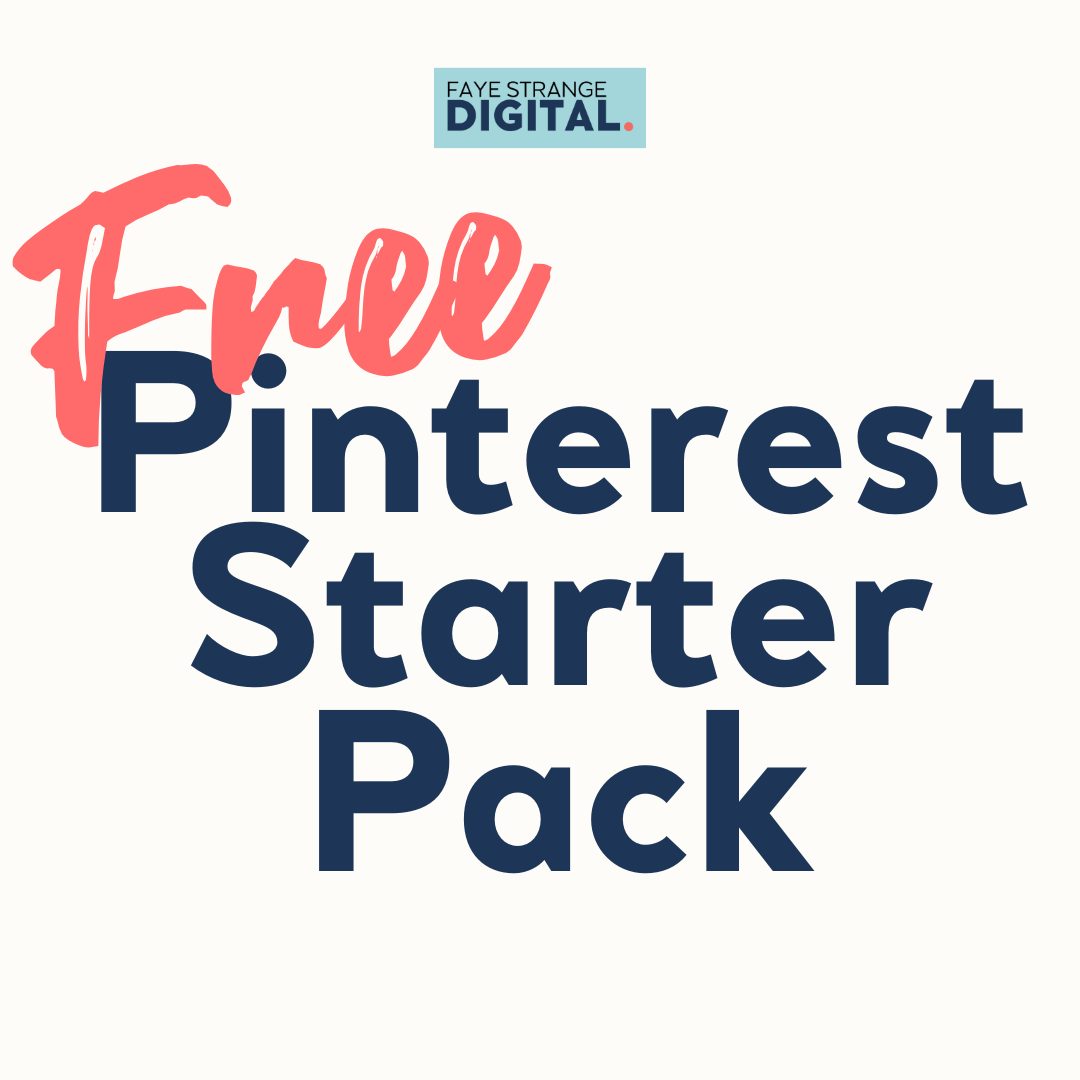The Best Free Pinterest Scheduler
Some links on this site are affiliate links, meaning I may earn a small commission at no extra cost to you. I only recommend products I trust and use myself. Thank you for supporting my content!
You might be wondering how to best schedule pins with a free Pinterest scheduler. Is it okay to use a third-party scheduling app like Tailwind or Canva, or should you pin manually from Pinterest to get the best results?
I’ve been pinning for clients (and myself) using the above methods for several years now, and I’ve experienced the changes to the platform as they’ve happened. So let’s break this down into the essential need-to-know chunks that benefit your business.
Pinterest best practice in 2024
Forget everything you’ve been taught about Pinterest in the past! In 2024, Pinterest wants its businesses and creators to bring fresh ideas, new pin designs, and inspiring never-before-seen content to the platform.
This means:
no multiple repins
New URLs
Creating Idea Pins
Quality NOT quantity
So, if you are thinking of using a scheduler to set your pins to repeat multiple times over the next six months – don’t! This is the worst thing you could do. Pinterest is discouraging this pinning behaviour, which could mean that your reach goes from thriving to barely surviving.
Your guide to Fresh Pins
As you move forward with your pinning strategy, you need to create ‘fresh pins’, which are defined as pins that have never been seen before on Pinterest.
This could be:
A pin with a brand new image (leading to a URL you have already linked to)
A pin with the same image but new text overlay (leading to a URL you have already linked to)
A pin with a different crop of the same image (leading to a URL you have already linked to)
An animated video pin (leading to a URL you have already linked to)
Maintaining your pinning activity
Pinning multiple times a day, and even scheduling that amount is HARD. You need to be able to maintain your pinning activity for the long run, so saying you want to commit to pinning five times a day (which is 35 pins per week!) will leave you burnt out and completely out of love with the platform fast.
If this happens, you’ll probably stop your pinning activity before you even start to see the positive results (which can take a few months to build up).
You’ll feel discouraged, fed up with Pinterest, and wondering why it hasn’t worked for you.
You must choose a pinning consistency that feels achievable for you and is not too hard to maintain. You’re a busy business owner, so it’s important to remember that even though you may have time for multiple pins now, will that still be the case in 6 months?
And, of course, schedulers help make our lives easier, so it’s ok to embrace that fact if it helps you juggle all of your business balls in the long run.
The problem with Third-Party Schedulers
Most schedulers that offer Pinterest scheduling have limited functionality compared to pinning directly on the platform.
You can’t add alt text.
You can’t tag your products.
You can’t category-tag scheduled videos.
These things might not sound important to you right now, but when you start to delve deeper into keywords, Pinterest SEO and indexing, you’ll realise that to get the most bang for your buck on Pinterest – you need to optimise EVERYTHING.
Similarly, some schedulers offer the ability to auto-schedule your pins on repeat for months. This is no longer good practice on Pinterest! Yes, you may be pinning 10+ pins a day as a result – but they are all pins that we’ve seen before, and Pinterest is actively discouraging this. You could end up with limited reach and caught up in the Pinterest spam filter, and nobody wants that!
The best free Pinterest scheduler
Not many people realise this – but Pinterest has its own free scheduler that you can use inside the desktop app, and it’s pretty awesome.
Within the Pinterest scheduler, you can:
Schedule up to 4 weeks in advance
Pin to different boards
Add alt text
Crop your images to the correct ratio
Add your logo to images
Add text overlay to images
Copy your pins and change the image
Copy your pins and change the title and caption
Tag categories into your videos
Tag people into your pins
The Pinterest scheduler really comes into its own if you have many beautiful images that you can crop and make simple edits to, right within the app.
How to use the free Pinterest scheduler to publish your pins
I’ve put together a comprehensive guide on using the Pinterest app to schedule your pins on another blog post – read it here.
Once you’ve mastered it, it’s easy to establish a two-weekly scheduling routine that’s easy to maintain.
But wait – are you wondering about repinning your pins to different boards longer than two weeks into the future? I don’t recommend it. I usually will repin the same pin to another board once between 7-14 days apart and leave it at that. (Take another look at the paragraphs about best practice and fresh pins in case you missed them).
Next Steps
📌 Download my FREE Pinterest Quick Start Guide to get you off to the best possible start on Pinterest for your business marketing.
📌 Visit my Template Shop for easy-to-customise and high-converting pin templates for Canva
📌 Join the PinPower Growth Academy, my low-cost Pinterest membership provides you with everything you need to grow on Pinterest!
Pin Me!
Was this blog post helpful? Pin this blog to one of your boards to share it with your community and read it again later. I appreciate every single pin and share that I receive. 🧡

Grab Your Free Pinterest Starter Pack for Beginners
This free bundle helps you understand the platform, plan your content, and grow visibility for your business, even if you’re brand new.
What to Pin Cheat Sheet
Pinterest A–Z Glossary
Pinterest Visibility Checklist